Learning about the Agent
Learning about the Agent
How to control access to Agents
1. Navigate to ‘Settings’ in your dashboard.
2. Under the ‘General’ tab, customize your display name and choose which folders to share.
3. Enhance security by updating your access ID and password on the ‘Security’ tab.
4. Implement MAC address restrictions to limit access.
5. Enable IP or IP range restrictions to further control access to your system.
Easily manage Agent access with just a few clicks.
Set up IP/MAC blocking to prevent unauthorized access and block login attempts from overseas IPs.
Learn more about RemoteView
Rsupport YouTube Channel
Related article
-

Why visit the store? You have RemoteView!
Introduction of RemoteView
-
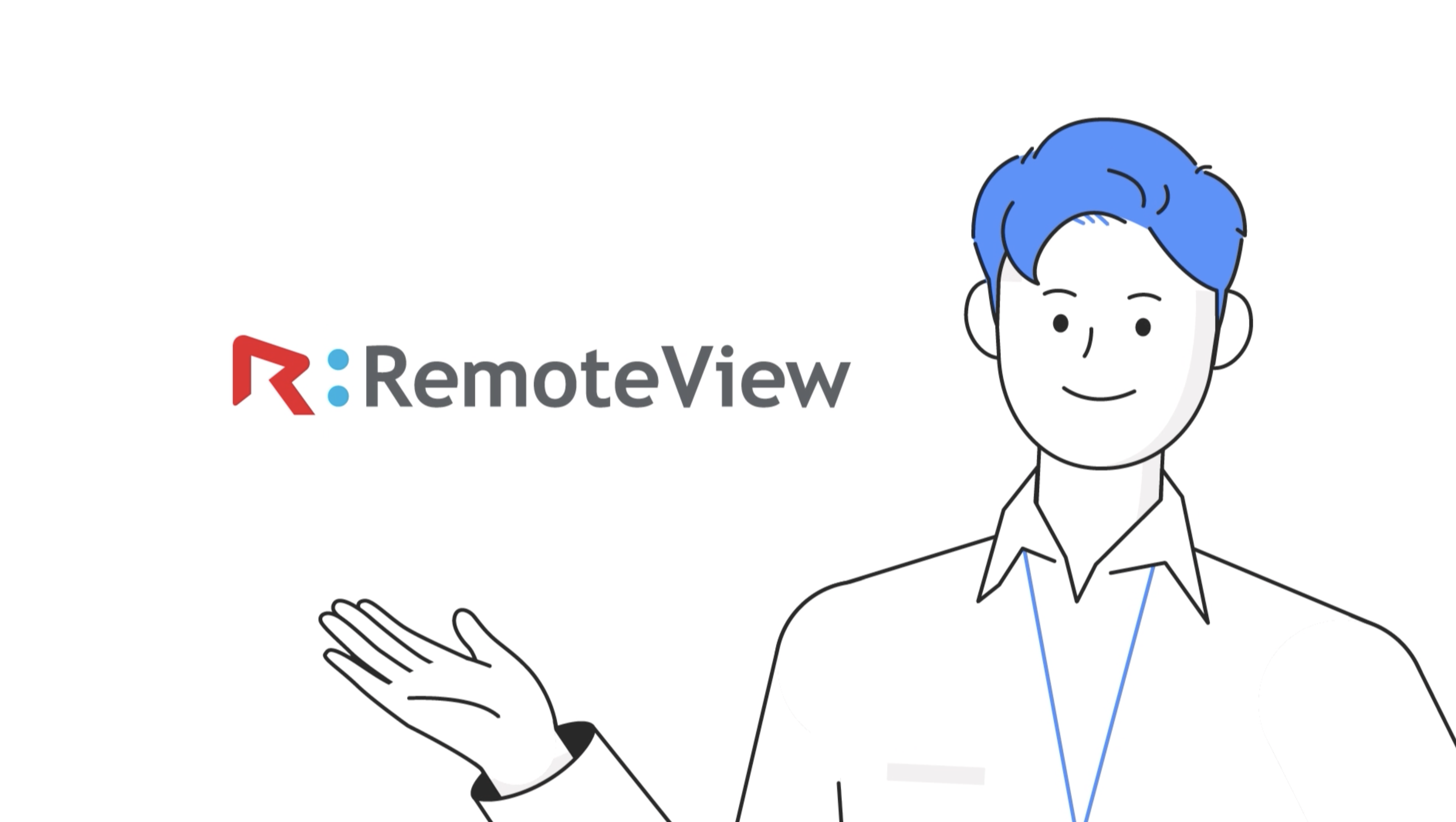
Remote Desktop RemoteView
Introduction of RemoteView
-
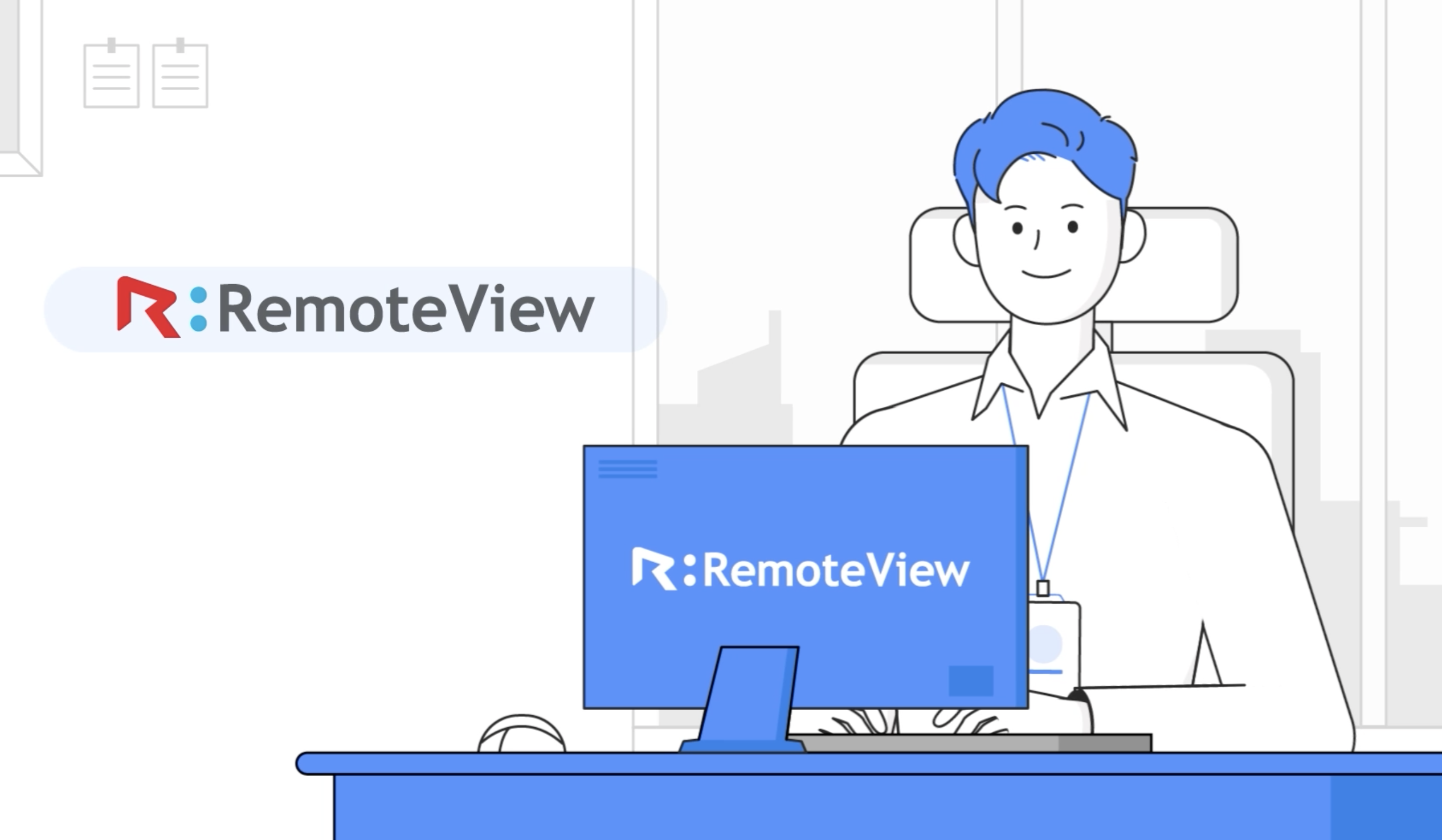
Remote Control Solutions for Business
Introduction of RemoteView
-
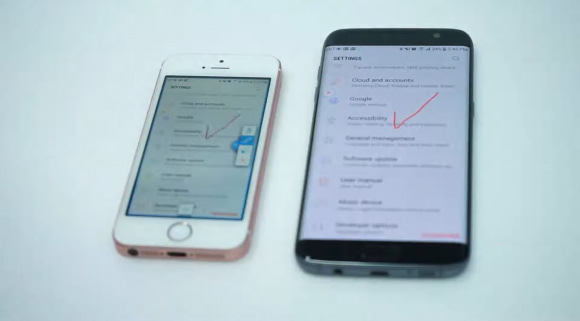
Controlling smartphones from a smartphone
Introduction of RemoteView
-
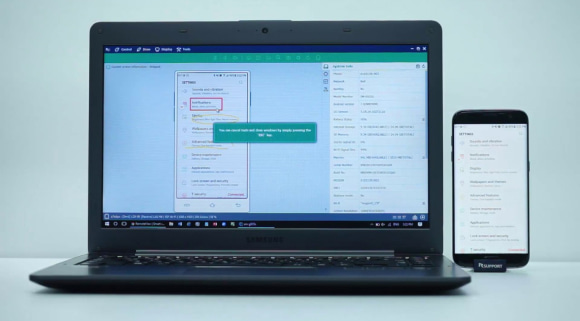
Controlling smartphones from my PC
Introduction of RemoteView
-
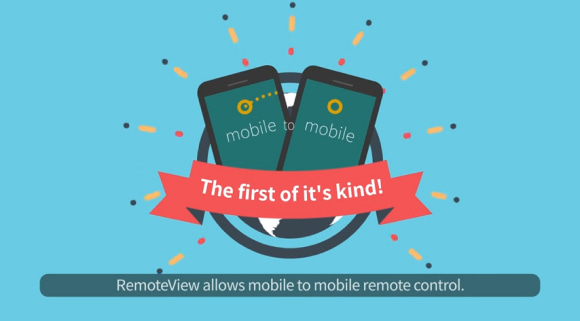
RemoteView Remote Control Mobile
Introduction of RemoteView
-
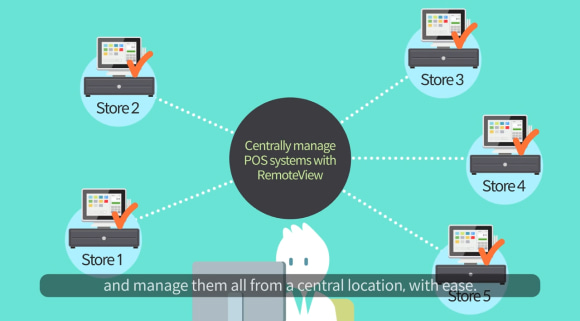
RemoteView Enterprise
Introduction of RemoteView
-
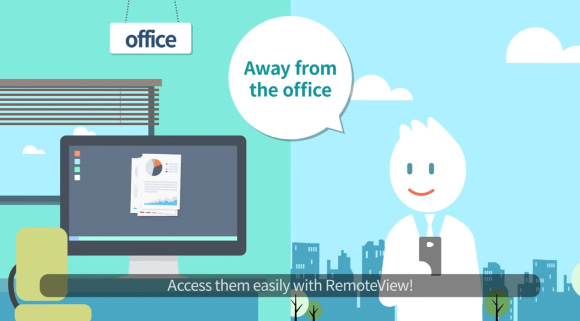
RemoteView Remote Control PC
Introduction of RemoteView
-
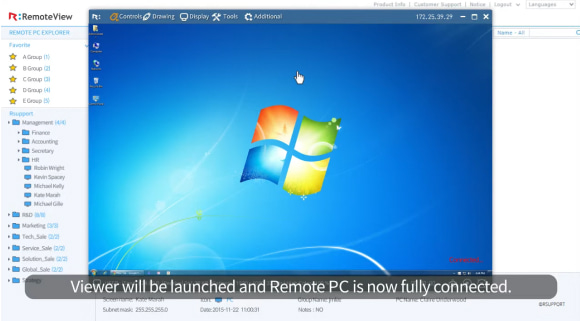
Using Remote Agreement
Features of RemoteView
-
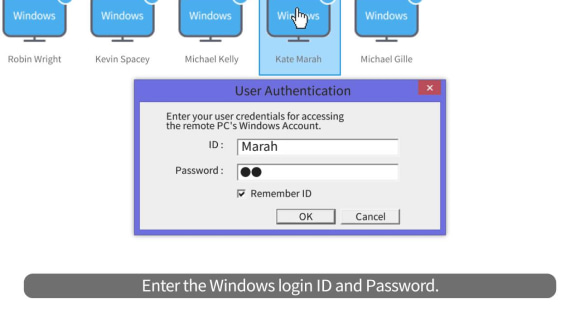
Using Windows Logon
Features of RemoteView
-
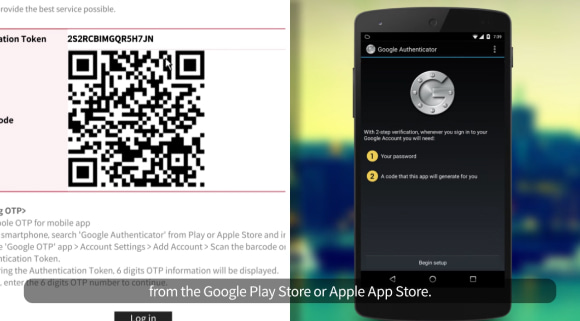
Using Google OTP
Features of RemoteView
-
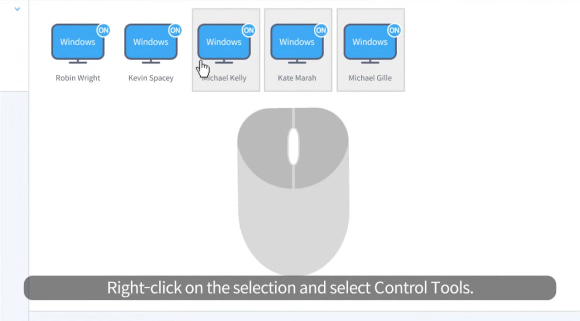
Managing Multiple Agents
Features of RemoteView
-
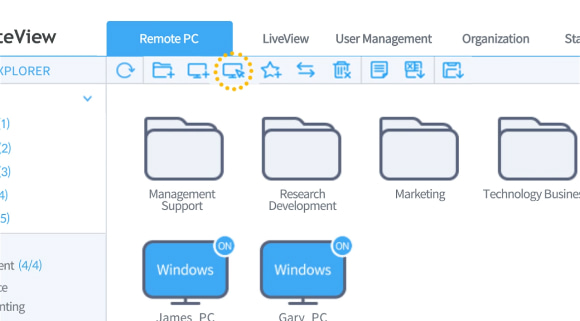
New Features of RemoteView
Features of RemoteView
-
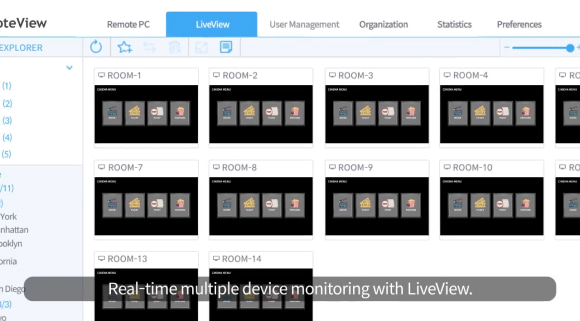
Learn about the Admin
Features of RemoteView
-
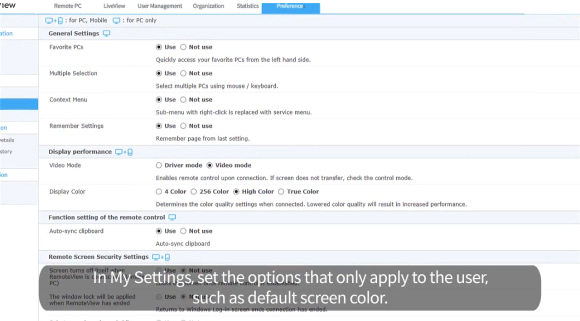
Configuring RemoteView
Features of RemoteView
-
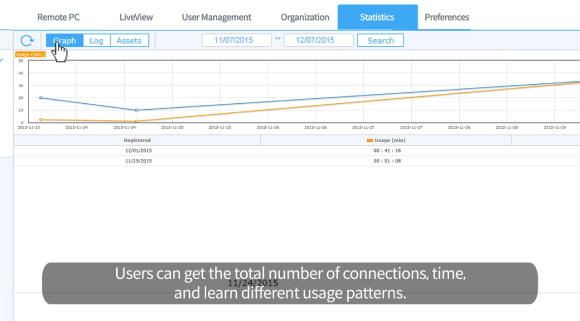
Reporting Usage
Features of RemoteView
-
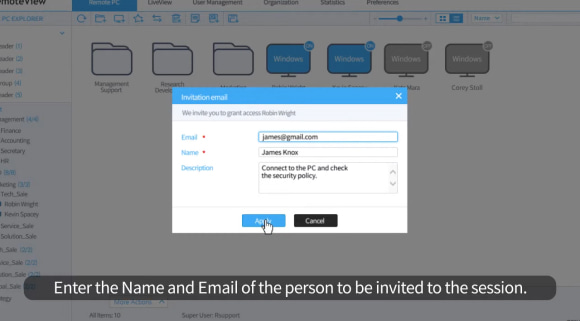
Inviting via Email
Features of RemoteView
-
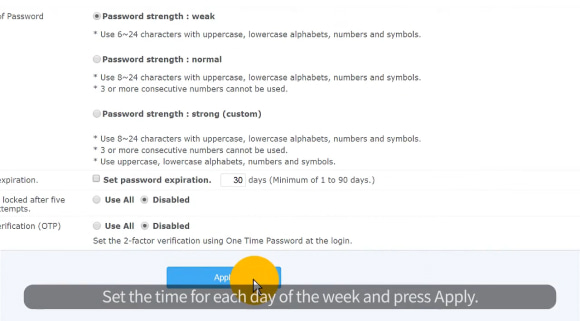
Setting Connection Time
Features of RemoteView
-
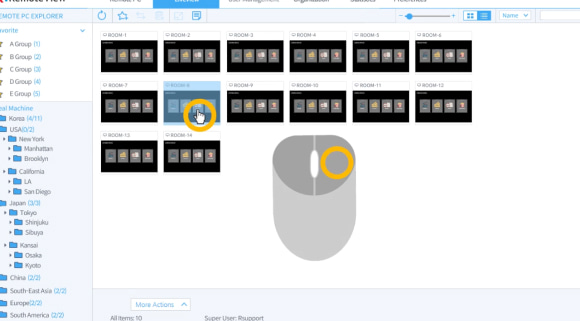
Using LiveView
Features of RemoteView
-
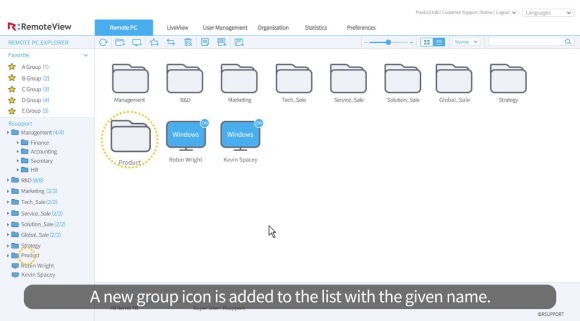
Managing Groups
Features of RemoteView
-
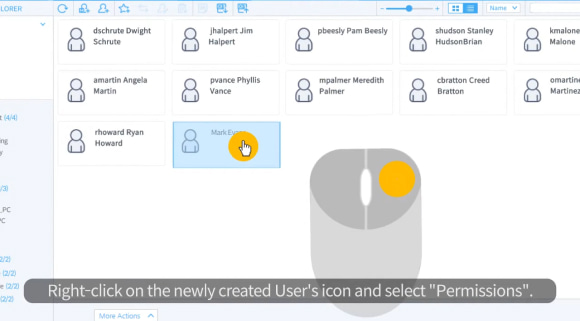
Adding a User
Features of RemoteView
-
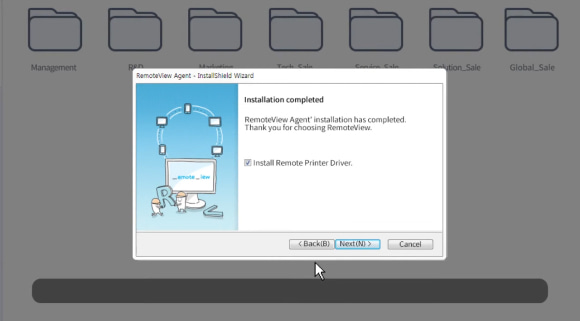
Installing the Agent
Features of RemoteView