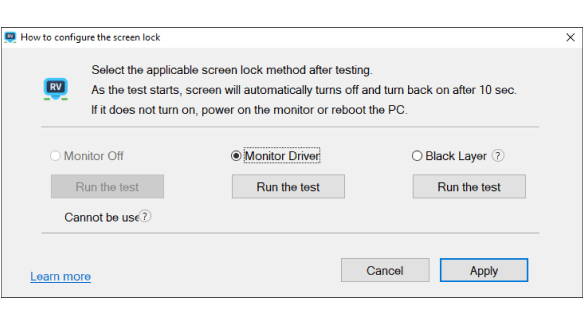Protect privacy by Remote PC Screen Lock.
Prevent exposing sensitive information to other users by hiding the remote computer’s screen with Screen lock option.
Three methods
to protect the remote PC’s screen.

- Power off method
- Turns OFF
the display power.

- Black layer method
- Covers the screen
with S/W.

- Signal block method
- Blocks the video signal screen lock
to the display.
NEWPower off method
- What is ‘Power off’ method?
- Take control and lock the monitor by turning it off using Rsupport RemoteView Agent. This simple action ensures secure management.
- Rsupport
RemoteView
Agent - Monitor
power
control 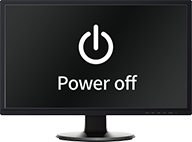
NEWBlack layer method
- What is ‘Black layer’ method?
- Place a black layer on the top screen, covering it entirely. This addition enhances the visual presentation.
- Rsupport
RemoteView
Agent - Apply
Black Layer 
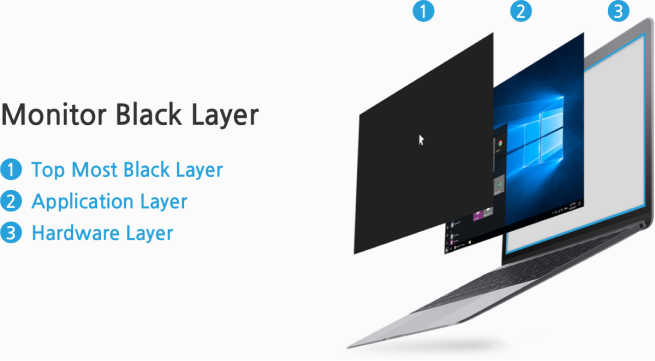
Signal block method
- What is ‘Signal block’ screen lock method?
- Use Rsupport Monitor Driver to stop the video signal from your PC to the display. Additionally, apply this setting to enhance performance..
- Video
Driver - Rsupport
Monitor Driver - Signal
block 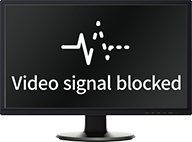
Set the locking Screen using the configuration wizard
Step 01Setting up the locking method
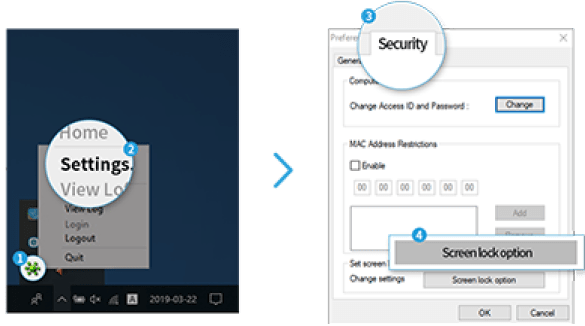
Press Apply after testing the option through the wizard.
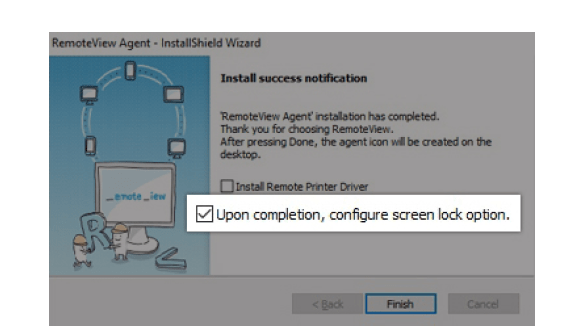
Step 02Setting up using configuration wizard