Adding a User
[Adding a User: Features of RemoteView]
Easily register multiple users to RemoteView!
This video demonstrates how to quickly register new users to your RemoteView account.
New users can then connect and control devices within the permissions you set as administrator.
Plus, you can even register over 1,000 users at once for larger teams! and set individual permissions for users and groups to control their access to remote PCs.
Instruction on how to adding multiple users to access the assets.
How to?
Log in to your RemoteView account.
Click the “User Management” tab located at the top of the page.
Right-click anywhere on the page and select “Add Users”.
Alternatively, click the add icon.
Fill out the user information for each new user you want to add.
Go to Pricing
More Features
Related article
-

Why visit the store? You have RemoteView!
Introduction of RemoteView
-
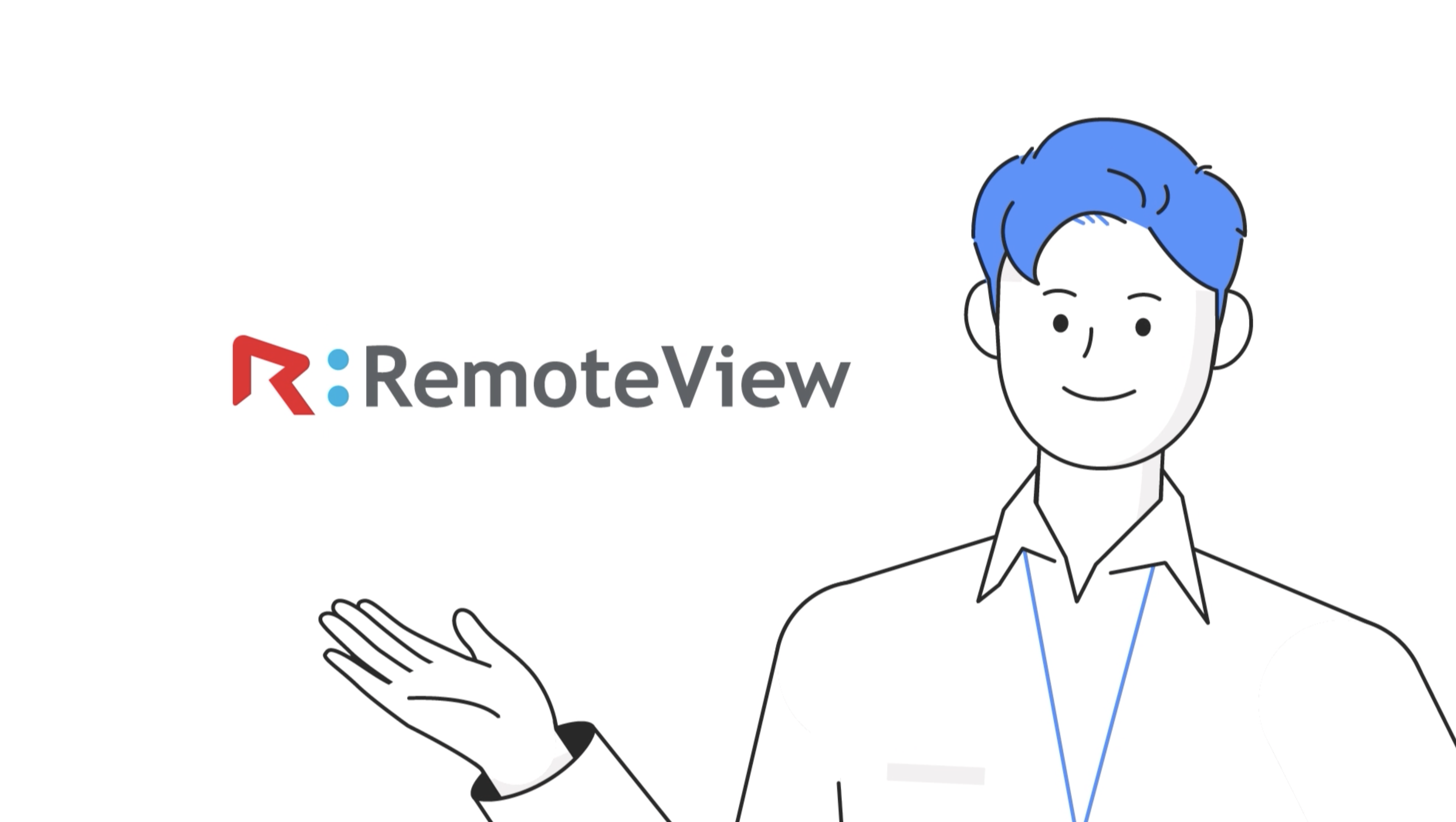
Remote Desktop RemoteView
Introduction of RemoteView
-
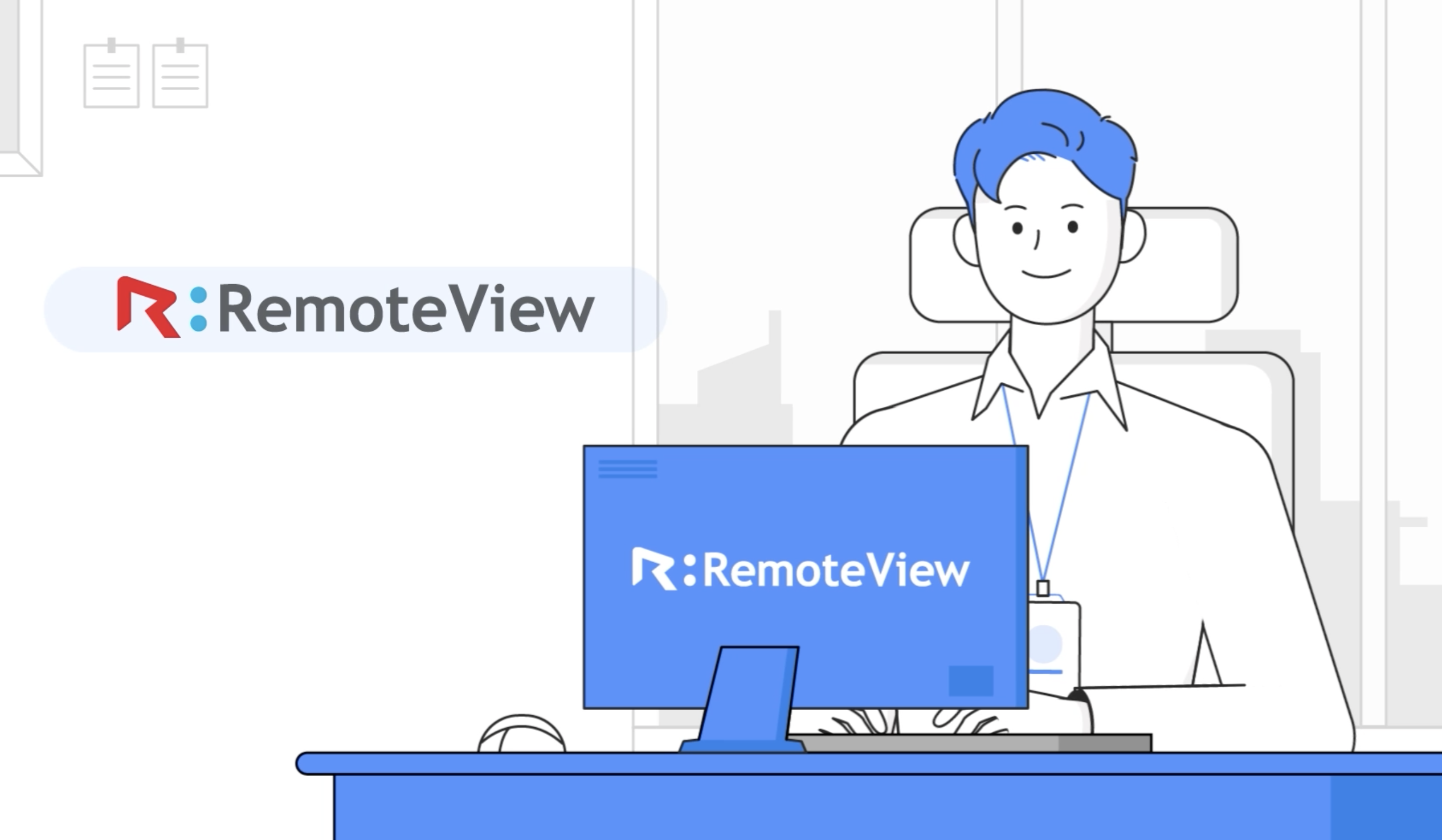
Remote Control Solutions for Business
Introduction of RemoteView
-
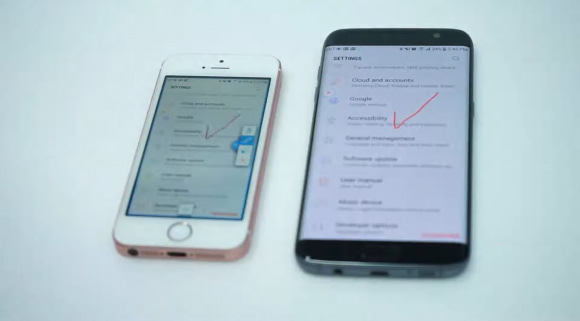
Controlling smartphones from a smartphone
Introduction of RemoteView
-
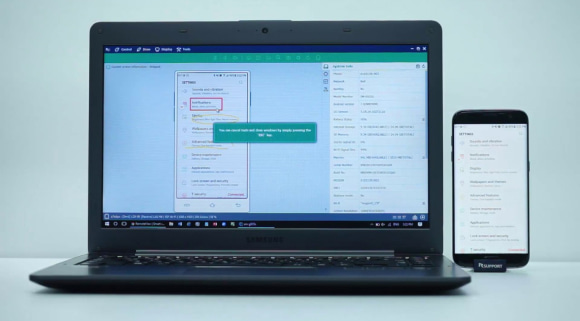
Controlling smartphones from my PC
Introduction of RemoteView
-
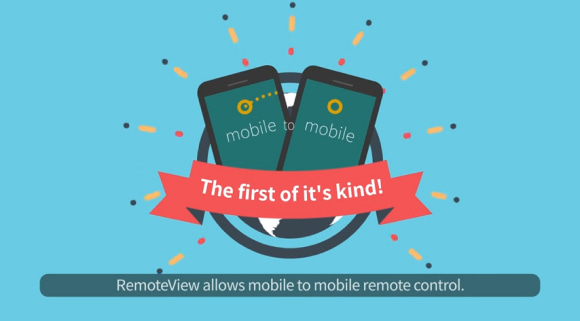
RemoteView Remote Control Mobile
Introduction of RemoteView
-
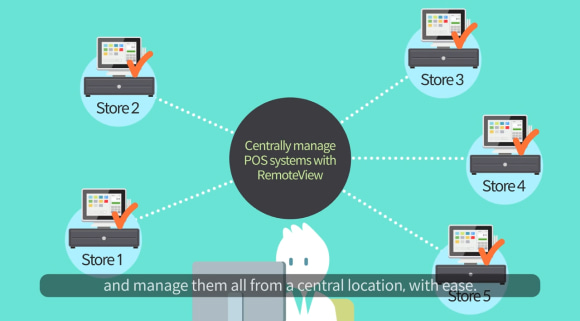
RemoteView Enterprise
Introduction of RemoteView
-
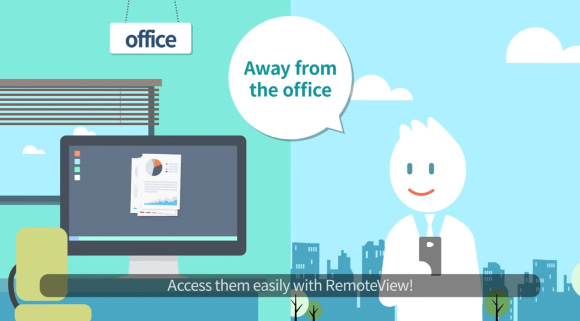
RemoteView Remote Control PC
Introduction of RemoteView
-
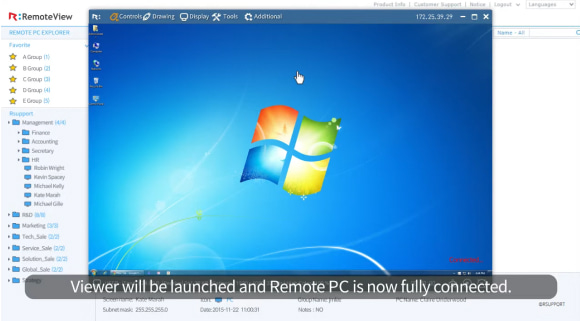
Using Remote Agreement
Features of RemoteView
-
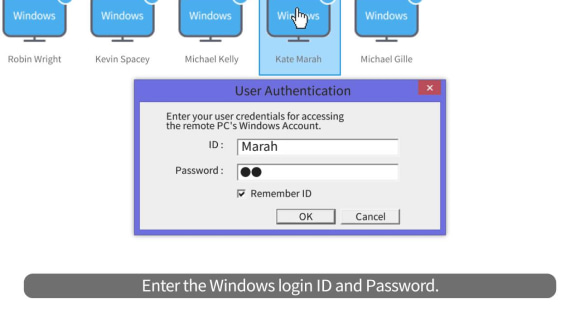
Using Windows Logon
Features of RemoteView
-
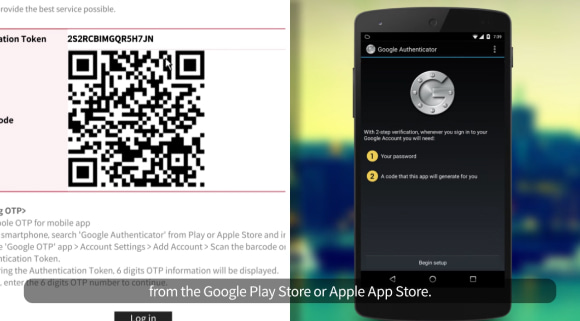
Using Google OTP
Features of RemoteView
-
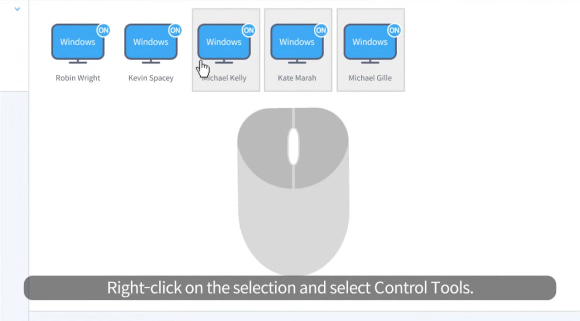
Managing Multiple Agents
Features of RemoteView
-
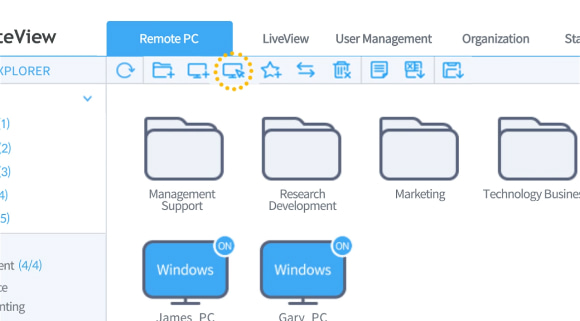
New Features of RemoteView
Features of RemoteView
-
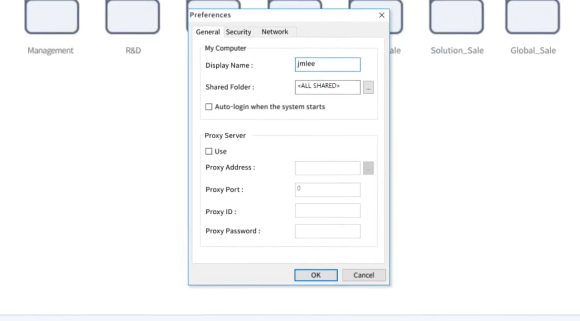
Learning about the Agent
Features of RemoteView
-
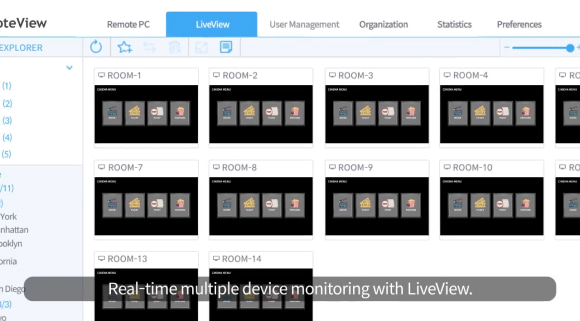
Learn about the Admin
Features of RemoteView
-
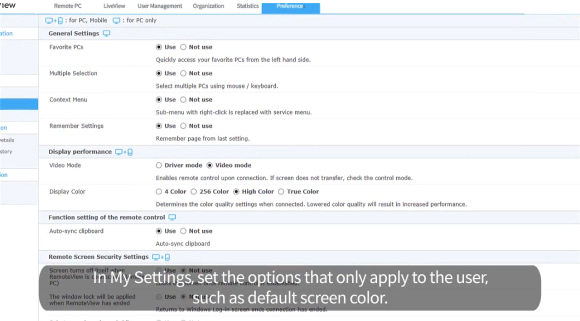
Configuring RemoteView
Features of RemoteView
-
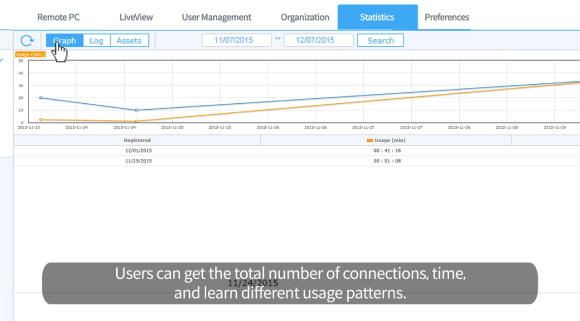
Reporting Usage
Features of RemoteView
-
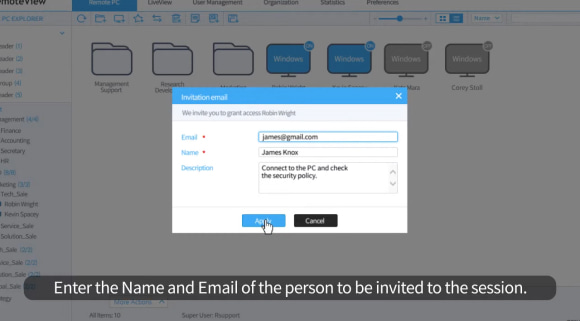
Inviting via Email
Features of RemoteView
-
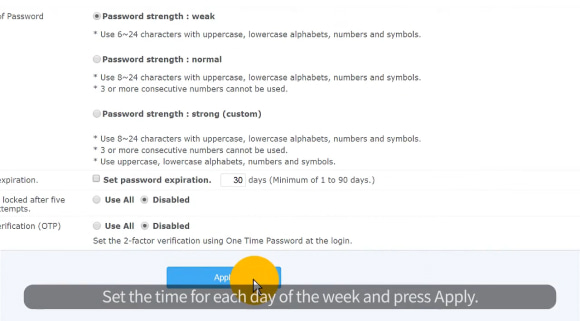
Setting Connection Time
Features of RemoteView
-
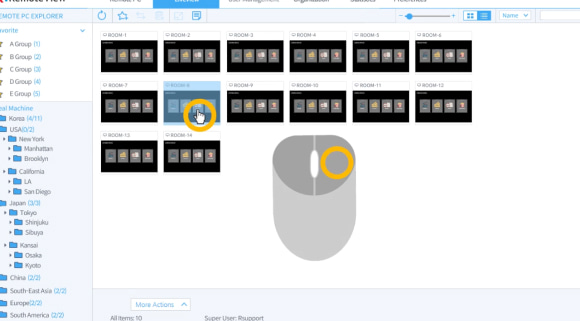
Using LiveView
Features of RemoteView
-
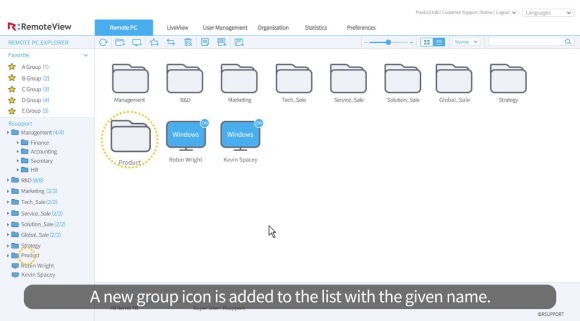
Managing Groups
Features of RemoteView
-
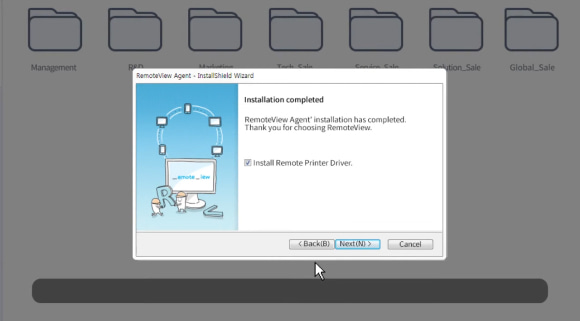
Installing the Agent
Features of RemoteView