Setting Connection Time
In this video, you can learn how to schedule available connection time to access the assets.
RemoteView offers a feature that allows restricting remote control access during specific times for the convenience of administrators.
This function is available exclusively with the Enterprise license and is not accessible with the RemoteView Standard license.
Learn how to set connection times below.
1. Log in to the RemoteView website.
2. Click on “Settings” in the top menu bar.
3. In the left menu, navigate to “Settings” > “Company Info” > “Company Option Settings.”
4. In the “Security Settings,” choose either “Allow All” or “User Settings” for user connection times.
You can set connection times for groups or individual users.”
※ User connection times and Agent Group connection times cannot be used simultaneously.
※ Connection time settings can be customized for individual user accounts.
Company administrators or manager accounts are not affected by connection time restrictions.
※ To exempt specific accounts, select “User Settings,” click “User Management” in the top menu bar, and choose “Do Not Use” for the “Connection Time” in the “Registration Information” of the account you wish to exempt.”
Click here for more features
Watch from YouTube
Related article
-

Why visit the store? You have RemoteView!
Introduction of RemoteView
-
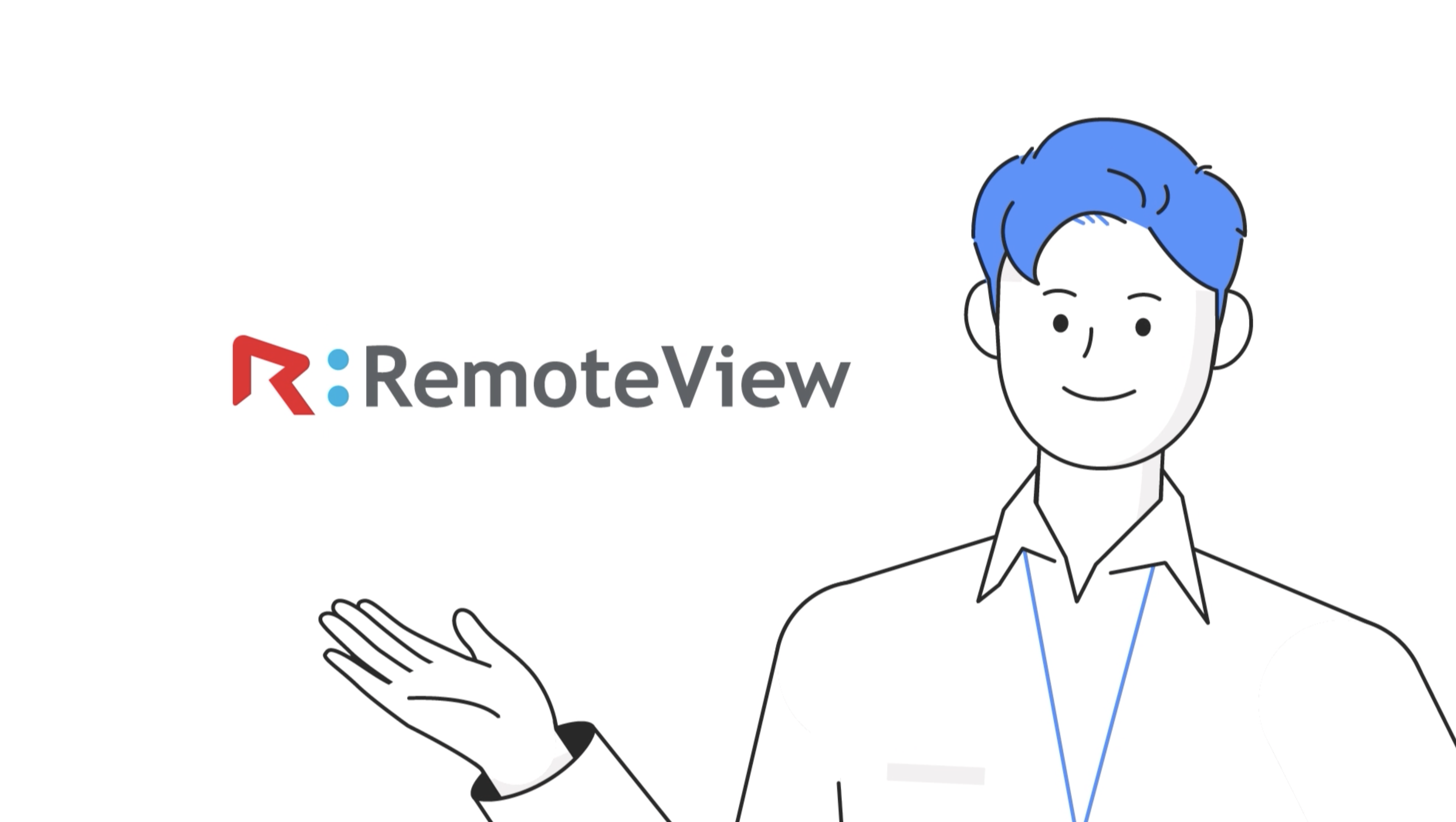
Remote Desktop RemoteView
Introduction of RemoteView
-
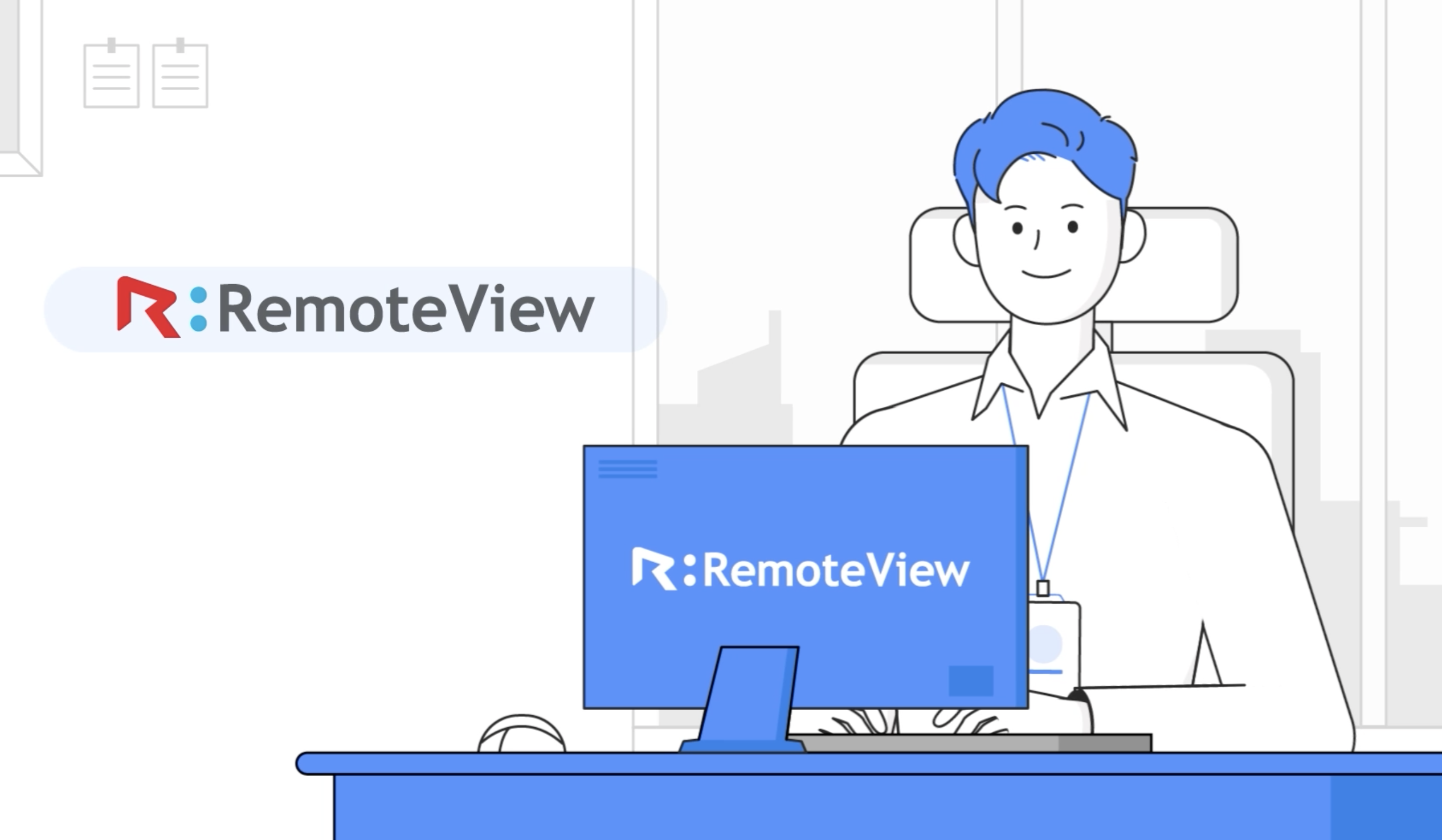
Remote Control Solutions for Business
Introduction of RemoteView
-
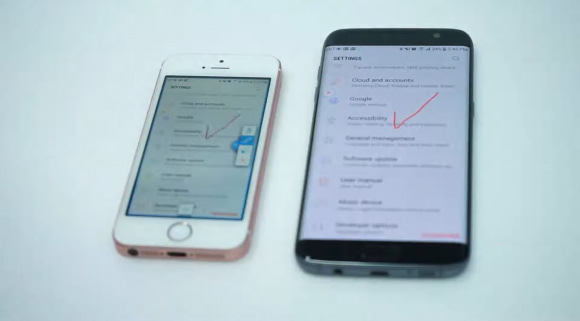
Controlling smartphones from a smartphone
Introduction of RemoteView
-
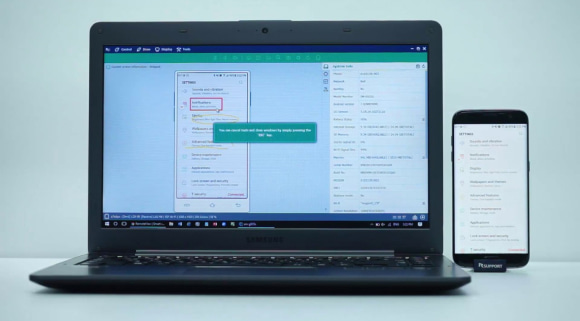
Controlling smartphones from my PC
Introduction of RemoteView
-
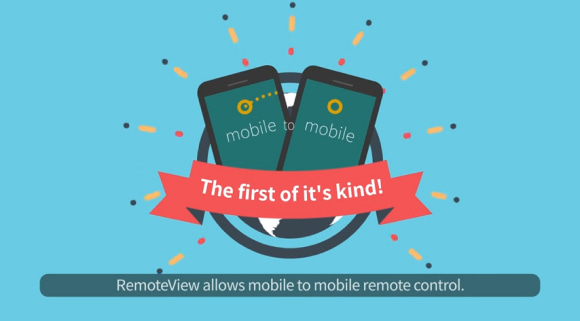
RemoteView Remote Control Mobile
Introduction of RemoteView
-
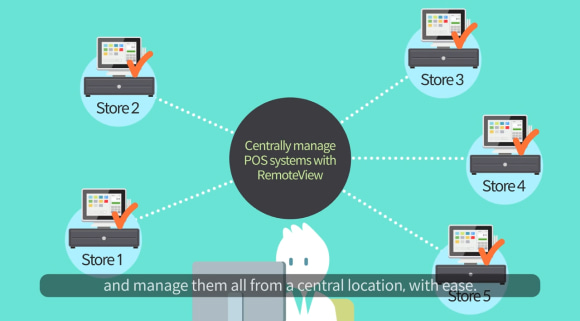
RemoteView Enterprise
Introduction of RemoteView
-
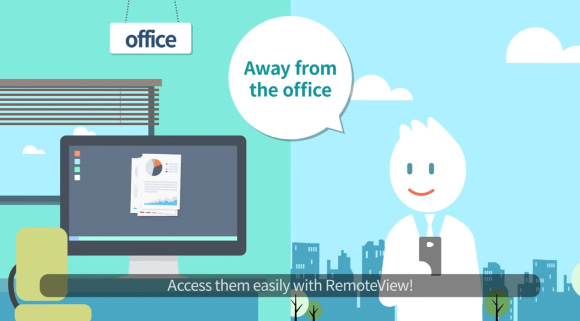
RemoteView Remote Control PC
Introduction of RemoteView
-
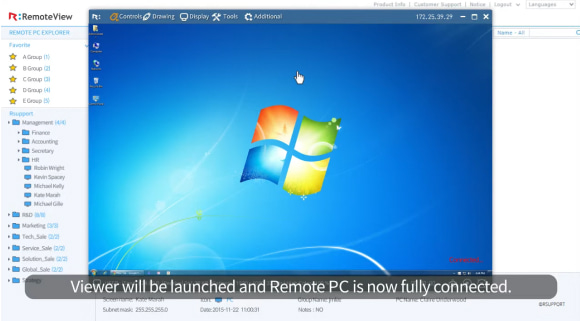
Using Remote Agreement
Features of RemoteView
-
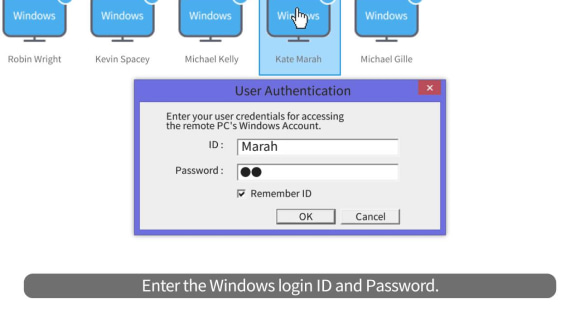
Using Windows Logon
Features of RemoteView
-
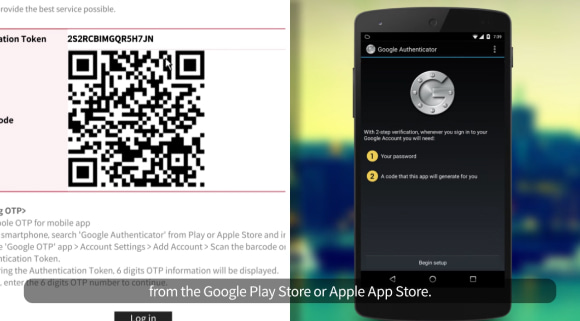
Using Google OTP
Features of RemoteView
-
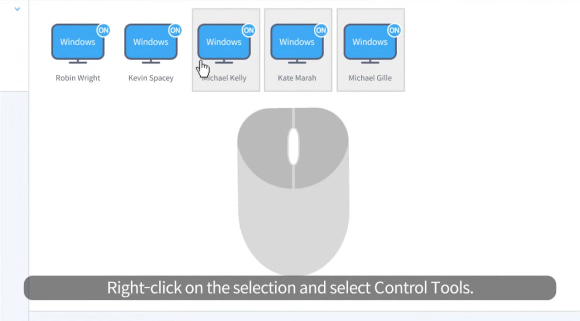
Managing Multiple Agents
Features of RemoteView
-
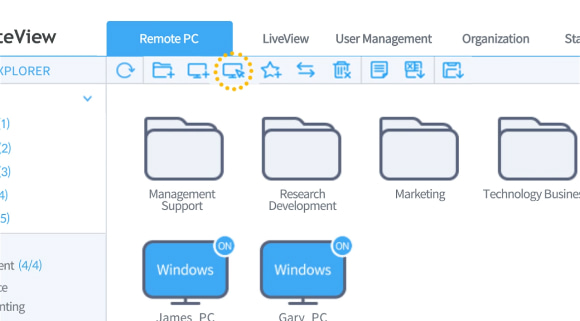
New Features of RemoteView
Features of RemoteView
-
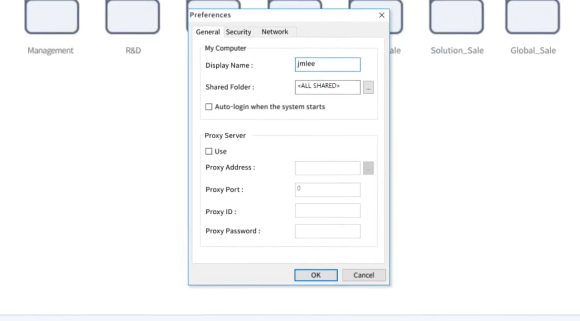
Learning about the Agent
Features of RemoteView
-
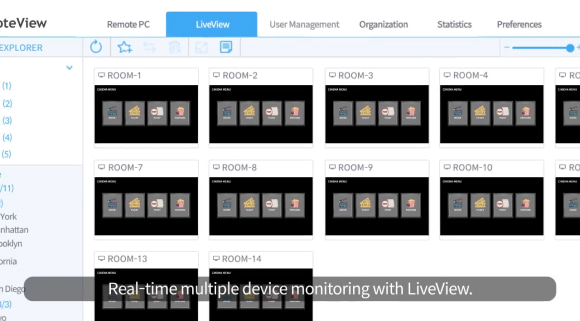
Learn about the Admin
Features of RemoteView
-
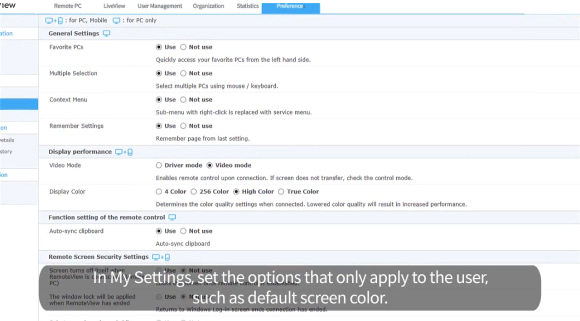
Configuring RemoteView
Features of RemoteView
-
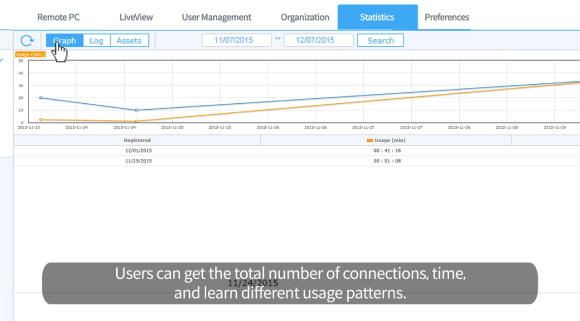
Reporting Usage
Features of RemoteView
-
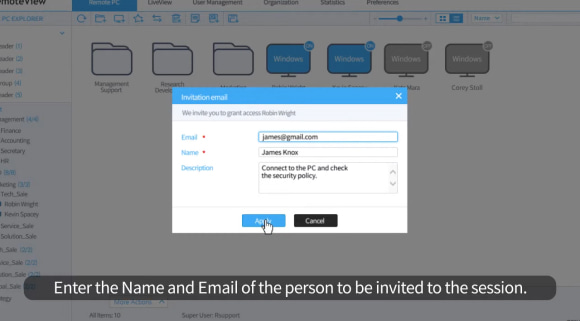
Inviting via Email
Features of RemoteView
-
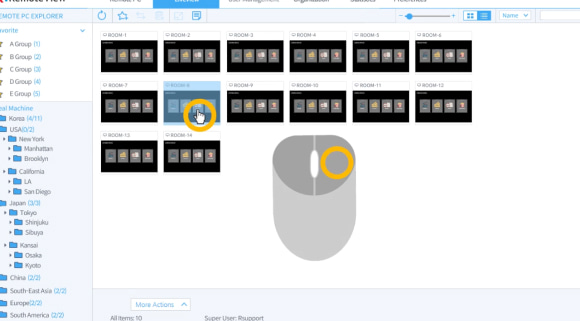
Using LiveView
Features of RemoteView
-
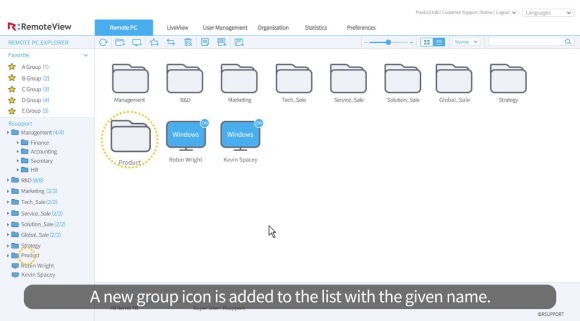
Managing Groups
Features of RemoteView
-
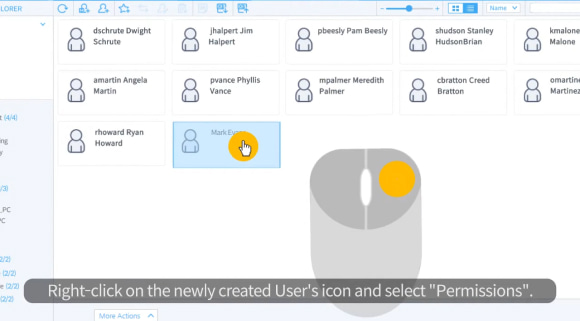
Adding a User
Features of RemoteView
-
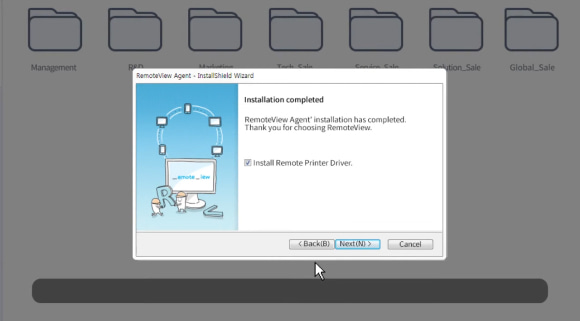
Installing the Agent
Features of RemoteView