Inviting via Email
Inviting via Email
This video is about instructions on inviting non-registered users to share the remote control session.
Seamlessly invite external viewers via email with these easy steps:
1. Choose the PC from the Remote PC tab.
2. Right-click on the icon, navigate to Tools, and opt for ‘Invite via Email.’
3. Input the Name and Email of the invitee.
4. The recipient checks their email and opens the connect page.
5. Click ‘Remote Access.’
6. Connection complete—the invitee now has control. Enjoy smooth collaboration!”
Depending on the internet’s quality and conditions, the email invitation might get delayed.
If the email is not received within 10 min, log in to Rview.comand check the email address and send the email again. If the email address was not correct or you need to modify it, then right click on the PC and select Properties.
Learn More
Related article
-

Why visit the store? You have RemoteView!
Introduction of RemoteView
-
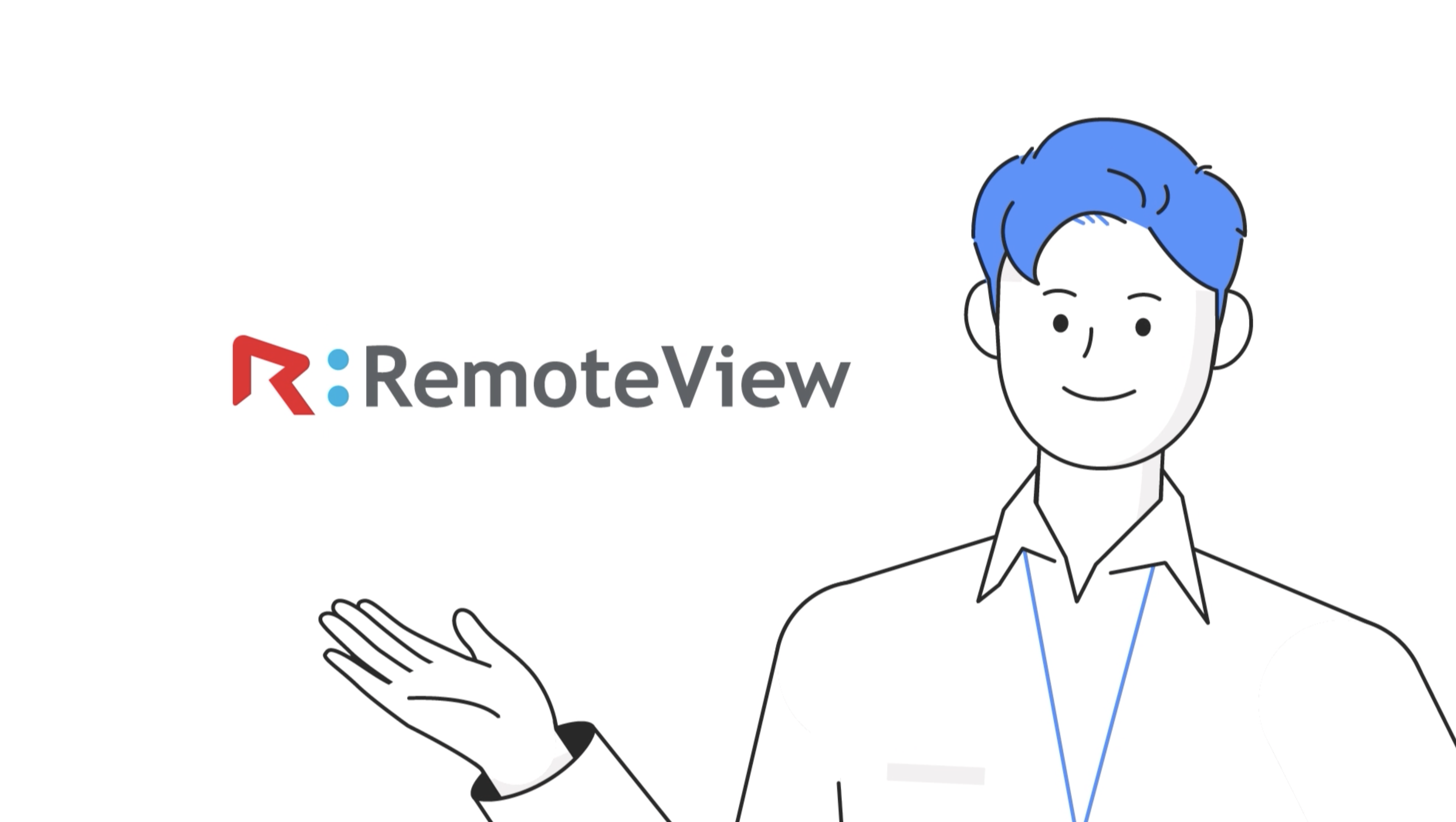
Remote Desktop RemoteView
Introduction of RemoteView
-
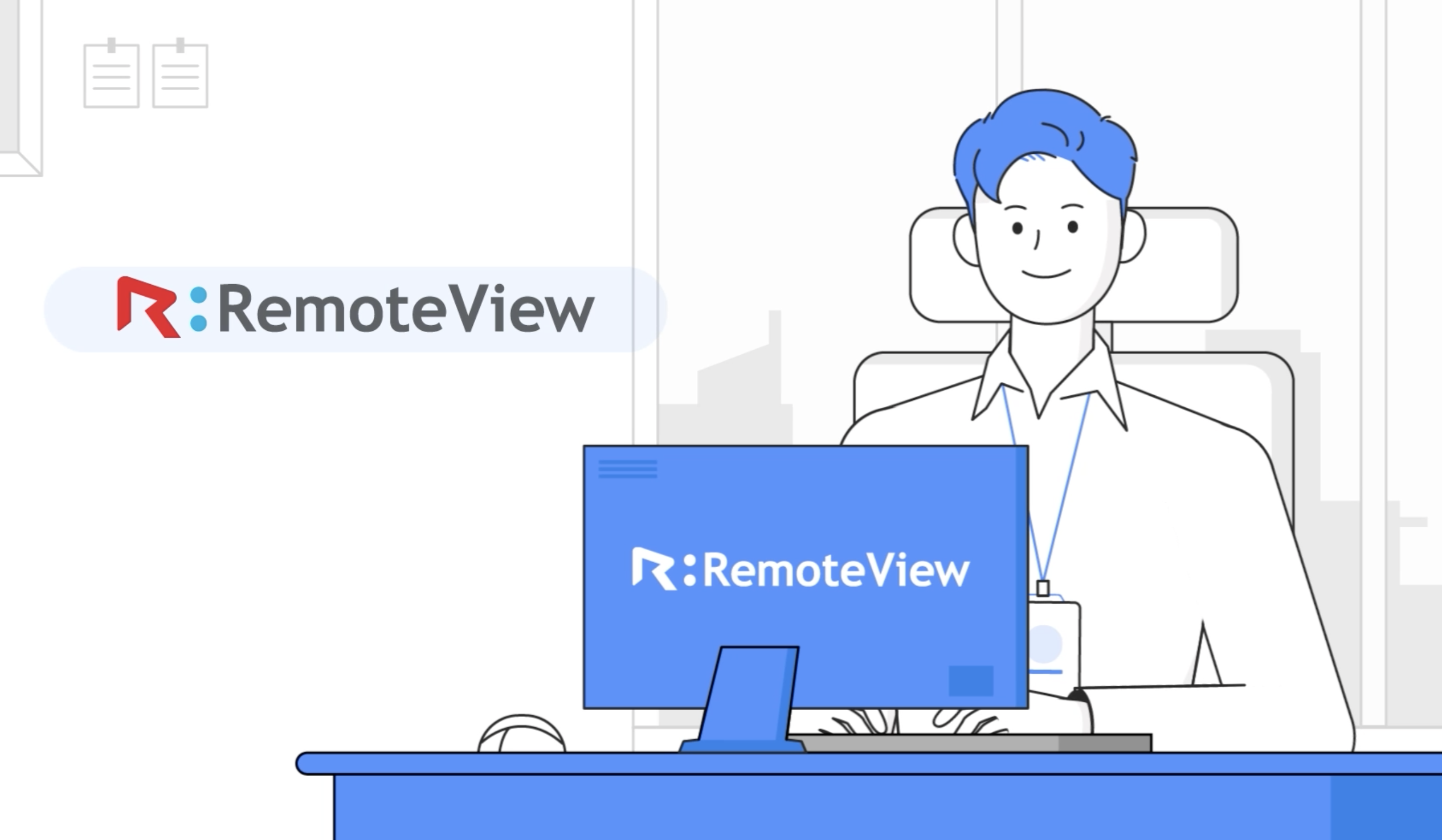
Remote Control Solutions for Business
Introduction of RemoteView
-
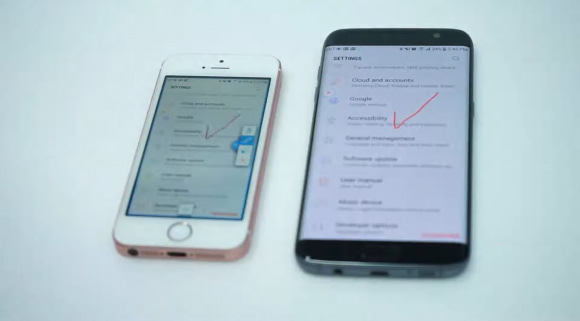
Controlling smartphones from a smartphone
Introduction of RemoteView
-
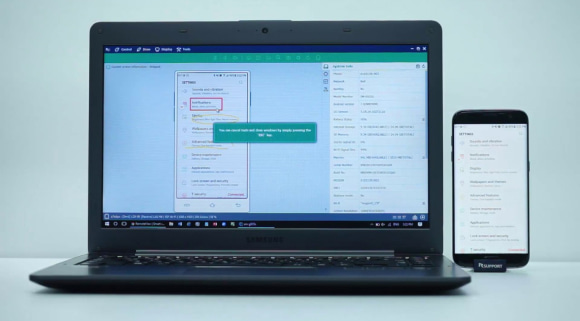
Controlling smartphones from my PC
Introduction of RemoteView
-
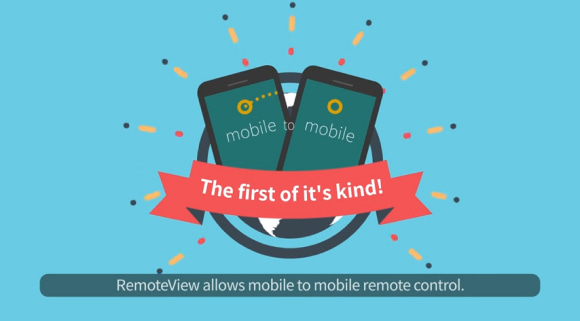
RemoteView Remote Control Mobile
Introduction of RemoteView
-
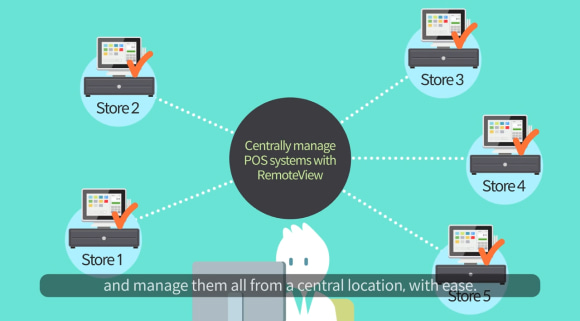
RemoteView Enterprise
Introduction of RemoteView
-
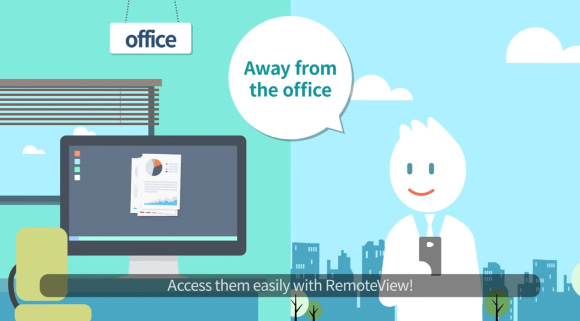
RemoteView Remote Control PC
Introduction of RemoteView
-
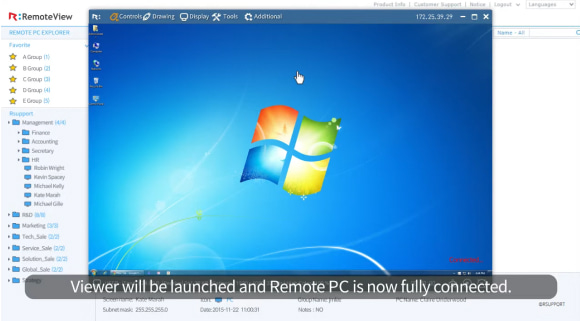
Using Remote Agreement
Features of RemoteView
-
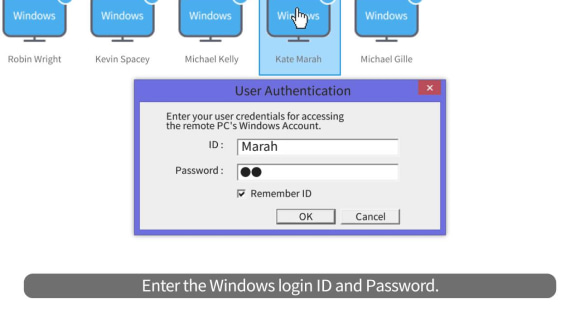
Using Windows Logon
Features of RemoteView
-
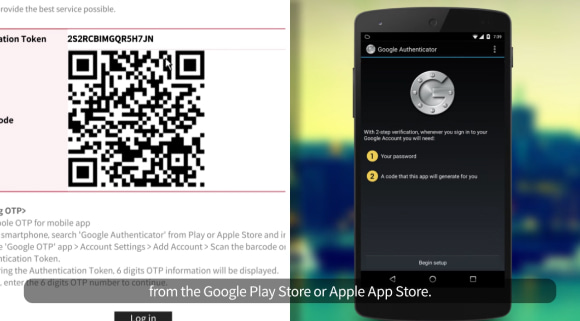
Using Google OTP
Features of RemoteView
-
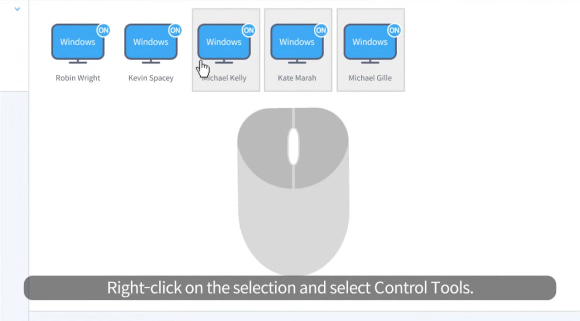
Managing Multiple Agents
Features of RemoteView
-
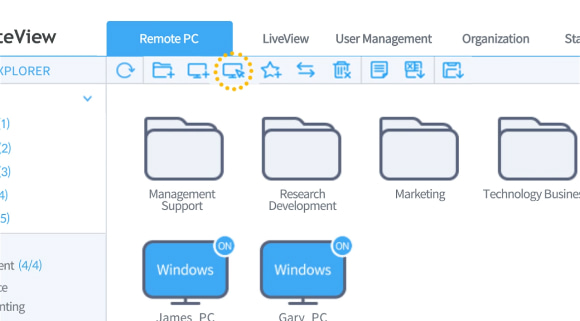
New Features of RemoteView
Features of RemoteView
-
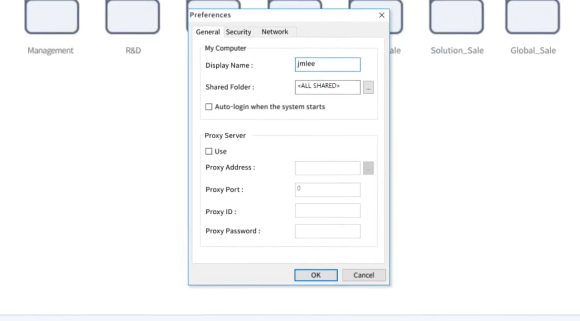
Learning about the Agent
Features of RemoteView
-
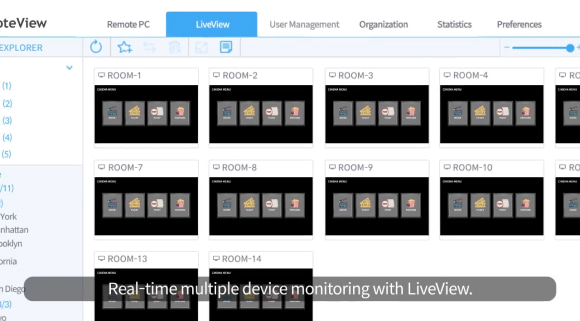
Learn about the Admin
Features of RemoteView
-
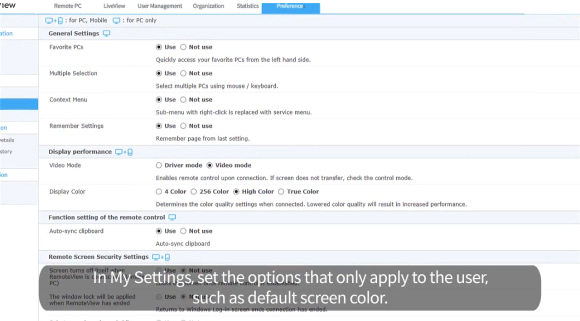
Configuring RemoteView
Features of RemoteView
-
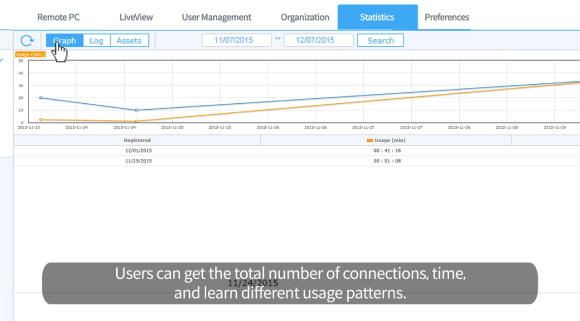
Reporting Usage
Features of RemoteView
-
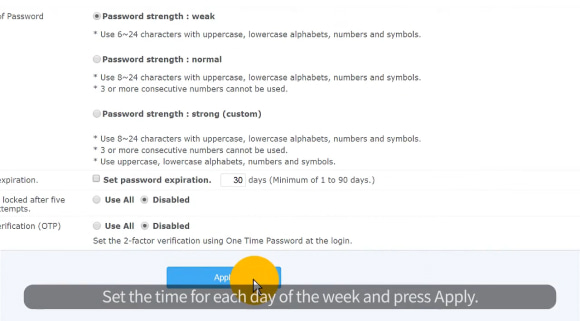
Setting Connection Time
Features of RemoteView
-
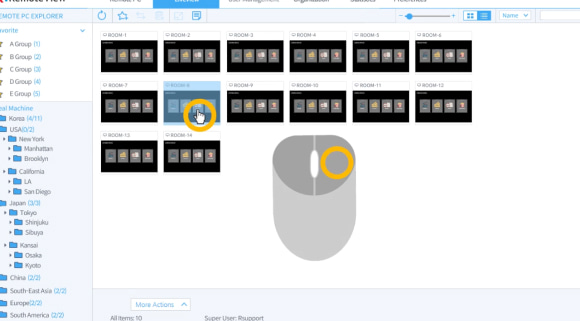
Using LiveView
Features of RemoteView
-
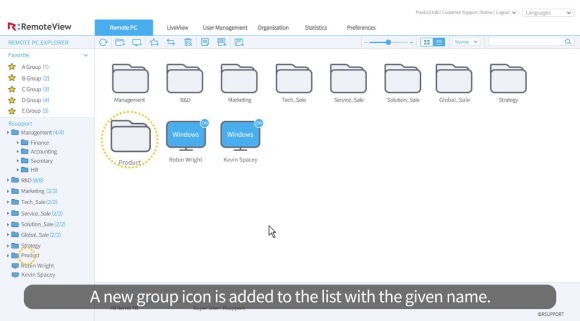
Managing Groups
Features of RemoteView
-
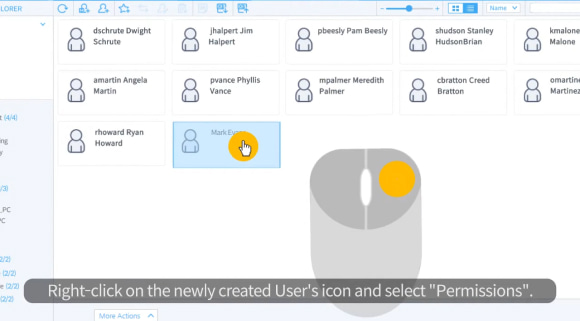
Adding a User
Features of RemoteView
-
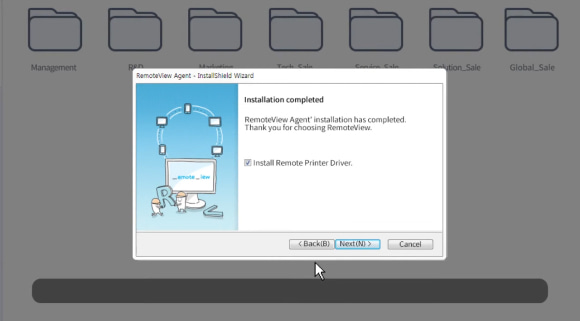
Installing the Agent
Features of RemoteView